
You can view synchronized Passcards, Identities and Safenotes on Symbian. Full-featured password generator is included.
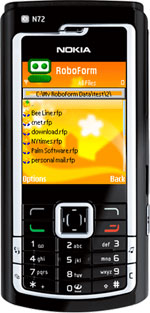
Platforms Supported
Symbian OS ver 6.1 or later is required.
See below for a detailed list of supported devices.
You should allow self-signed application before install. Go to Menu -> Installations -> Application Manager, change the Software Installation item from Signed Only to All.
News
- 1.4.0: Certificates updated.
- 1.4.0: Dual password - full support implemented.
- 1.4.0: Unicode - full support implemented.
- 1.4.0: GUI and device compatibility bug fixes.
- 1.0.0: First version released.
Viewer Only, no Form Filler
RoboForm for Symbian faithfully reproduces RoboForm for desktop. However, you can only view RoboForm data on Symbian device, not edit it (data editing may be implemented later). Also RoboForm does not fill forms on Symbian, its primary function is to view Passcards, Safenotes and Identities that you accumulated on desktop.
No Synchronization At This Time
RoboForm does not synchronize Passcards, Safenotes and Identities between desktop and Symbian device at this time. You have to copy files to device by yourself - to flash card or internal memory. It is recommended to copy RoboForm files to folder "\My RoboForm Data" on the device.
Navigator
Choose the type of RoboForm files that you want to view from menu:
- Select Passcard (Star With Legs) to see the list of Passcards and Bookmarks
- Select Safenote (Note) button to see the list of Safenotes
- Select Identity (Person) button to see the list of Identities and Contacts
- Select All Files to see all RoboForm data files: Passcards, Bookmarks, Safenotes, Identities and Contacts
Folders
Put related Passcards, Identities or Safenotes into a Folder on desktop and then browse folders on Symbian. Note that folder tree should be create on desktop and on Symbian you can only browse it.
- To get into the folder, tap the folder name.
- To one level up in the tree of folders, click the ".." item at the top.
- To get to the Home (Root) folder, click the Home icon.
- To open the file, tap the file name.
Password Protection and Encryption
All Passcards, Identities and Safenotes that are password-protected on desktop are encrypted by Master Password on Symbian and opening them on Symbian requires entering Master Password. So even if your Symbian is stolen, nobody can steal your RoboForm data from Symbian. Note that you must create Master Password on desktop and sync to make MP available on Symbian.
Protection Status Indicator
When inside Passcard, Safenote or Identity, password protection status of the file is shown by Lock icon in the lower part of the screen. If Lock is locked and Yellow then the file is password protected and you can determine the encryption method by clicking the Lock icon. If Lock is gray and unlocked then the file is not password protected.









